Sony DSC-W180 Handbook
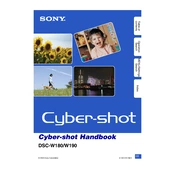
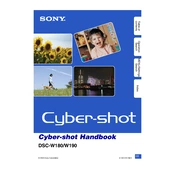
To transfer photos, connect the camera to your computer using the supplied USB cable. Turn on the camera, and your computer should recognize it as a removable device. You can then copy the photos to your computer.
Check if the battery is properly charged and inserted correctly. If the camera still doesn't turn on, try using a different battery. If the issue persists, consult a Sony service center.
To reset the camera, go to the Setup menu, select "Initialize," and follow the on-screen instructions to restore factory settings.
Blurry images can be caused by camera shake or incorrect focus. Ensure you are holding the camera steady or use a tripod. Check that the focus is set correctly and the subject is within the focus range.
Press the Menu button, navigate to the Image Size option, and select your desired resolution from the available options.
Use a soft, dry cloth to gently wipe the lens. For stubborn spots, slightly dampen the cloth with water or a lens cleaning solution. Avoid using paper products to prevent scratches.
To extend battery life, turn off the camera when not in use, reduce the use of the LCD screen, and disable unnecessary features like continuous autofocus. Carry a spare battery for extended shooting sessions.
The DSC-W180 is compatible with Memory Stick Duo, Memory Stick PRO Duo, and Memory Stick PRO-HG Duo media. Ensure the card is properly inserted and formatted in the camera before use.
Press the Menu button and navigate to the Exposure option. You can adjust the exposure value (EV) to make the image brighter or darker as needed.
If the LCD screen is malfunctioning, try turning the camera off and on again. If the issue persists, reset the camera to factory settings. If the problem continues, seek assistance from a Sony service center.