Sony DSC-TX55 Handbook
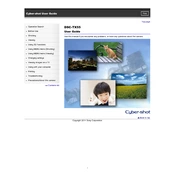
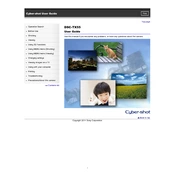
To transfer photos, connect the Sony DSC-TX55 to your computer using a USB cable. Turn on the camera, and your computer should recognize it as a removable device. Open the folder to view files and drag the images to your desired location on the computer.
If the camera does not turn on, ensure that the battery is charged and properly inserted. Try removing the battery and reinserting it. If the issue persists, check for debris in the battery compartment and clean it if necessary.
To reset the settings, go to the Setup menu, select 'Main Settings', then choose 'Initialize'. Confirm the reset when prompted. This will restore factory settings.
Blurry photos can result from a slow shutter speed or camera shake. Ensure the SteadyShot feature is enabled and consider using a tripod. Also, check the focus settings and ensure the lens is clean.
Visit the Sony support website to check for available firmware updates. Download the update file and follow the instructions provided, which typically involve transferring the update to the camera via a memory card or USB connection.
Use a soft, dry microfiber cloth to gently clean the lens. Avoid using abrasive materials or liquids that could damage the lens coating. If necessary, use a blower to remove dust particles.
To extend battery life, reduce the use of the flash and LCD screen, turn off the camera when not in use, and utilize the power-saving mode. Carrying a spare battery is also recommended for extended shooting sessions.
The Sony DSC-TX55 is compatible with Memory Stick PRO Duo, Memory Stick PRO-HG Duo, SD, and SDHC memory cards. Ensure the card is properly inserted and formatted in the camera before use.
To activate panorama mode, select the 'Sweep Panorama' option from the shooting mode menu. Follow the on-screen instructions to capture a panoramic image by sweeping the camera across the scene.
If your camera is not focusing, ensure the lens is clean and free of obstructions. Try switching between AF modes or resetting the camera settings. If problems persist, the camera may require servicing.