Sony DSC-T99 Handbook
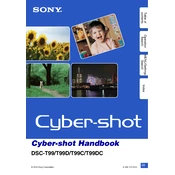
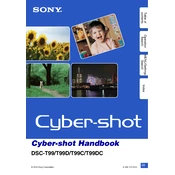
To transfer photos, connect the camera to your computer using a USB cable. Turn on the camera, and your computer should recognize it as a removable drive. You can then copy the image files to your computer.
Ensure the battery is charged and properly inserted. If the camera still doesn't turn on, try removing the battery and memory card, wait a few minutes, and then reinsert them. If the issue persists, consult the user manual or contact Sony support.
To reset the camera, go to the Menu, select 'Settings', then 'Main Settings', and choose 'Initialize'. Confirm the reset to restore factory settings.
Use a soft, dry cloth to gently wipe the lens. For stubborn dirt, use a blower or lens cleaning solution and lens paper. Avoid touching the lens with fingers.
The DSC-T99 is compatible with Memory Stick PRO Duo, Memory Stick PRO-HG Duo, SD, and SDHC memory cards. Ensure the card is properly inserted into the camera.
Blurry photos can be caused by camera shake or incorrect focus settings. Use a tripod or enable image stabilization. Also, ensure the camera is focusing correctly by half-pressing the shutter button before taking a photo.
To extend battery life, reduce the LCD screen brightness, avoid using the flash unnecessarily, and turn off the camera when not in use. Carry a spare battery for extended shooting sessions.
The Sony DSC-T99 can capture photos at a maximum resolution of 14.1 megapixels, providing high-quality images suitable for large prints.
Check Sony's official website for any available firmware updates for the DSC-T99. Follow the instructions provided on the website to download and install the update via a USB connection.
Ensure the memory card is compatible and correctly inserted. Check if the card needs formatting by inserting it into a computer. If problems persist, try a different card or consult the camera's manual for further troubleshooting.