Sony DSC-T70 Handbook
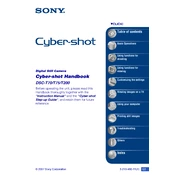
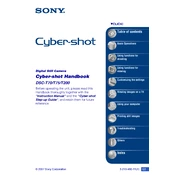
To transfer pictures, connect the camera to your computer using a USB cable. Turn on the camera and set it to the 'Playback' mode. Your computer should recognize the camera as a removable disk, allowing you to copy the images to your desired location.
To reset the camera, press the 'Menu' button, navigate to the 'Setup' menu, and select 'Initialize'. Choose 'OK' to confirm and reset the camera to its factory settings.
If the lens is stuck, try turning the camera off and on again. If the problem persists, remove the battery and reinsert it after a few seconds. If the issue continues, contact Sony support for further assistance.
To take sharp pictures in low light, increase the ISO setting to a higher value, use the flash if necessary, and ensure the camera is stable by using a tripod or resting it on a solid surface.
To extend battery life, reduce the use of the LCD screen by using the viewfinder, turn off the camera when not in use, and avoid continuous shooting modes. Additionally, keep the battery contacts clean and fully charge the battery before use.
The 'Memory Stick Error' message indicates a problem with the memory card. Try turning off the camera and reinserting the card. If the error persists, format the card in the camera or try using a different memory card.
Check the Sony support website for any firmware updates available for the DSC-T70. Follow the instructions provided to download and install the firmware update via a memory card.
If the camera won't turn on, ensure the battery is fully charged and correctly inserted. If the problem remains, try using a different battery. If none of these steps work, contact Sony support for assistance.
To clean the lens, use a soft, dry microfiber cloth to gently wipe away any dust or smudges. Avoid using any liquids directly on the lens. For stubborn spots, use a lens cleaning solution applied to the cloth.
The Sony DSC-T70 is designed to use Memory Stick Duo or Memory Stick PRO Duo cards. While some adapters can allow other card types, it is recommended to use the specified Memory Stick types for optimal compatibility.