Sony DSC-T300 Handbook
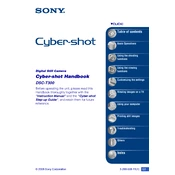
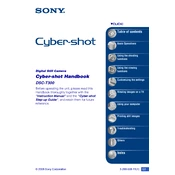
To transfer photos, connect your Sony DSC-T300 to your computer using the supplied USB cable. Turn on the camera and set it to 'Mass Storage' mode. Your computer should recognize the camera as a removable drive. Open the drive to view and copy photos.
First, ensure the battery is fully charged. If the camera still does not turn on, check the battery compartment for any dust or debris and clean it. If the issue persists, try a different battery or contact Sony support.
To reset the camera to factory settings, access the menu, navigate to 'Setup', and select 'Initialize'. Confirm the reset to restore the default settings.
Blurry pictures can result from camera shake or incorrect focus. Ensure the camera is steady and use a tripod if necessary. Check that the autofocus is correctly set and the subject is within the focus range.
To set the date and time, press the 'Menu' button, navigate to 'Setup', and select 'Clock Set'. Use the on-screen instructions to adjust the settings as needed.
Use a soft, dry microfiber cloth to gently wipe the lens. For stubborn dirt, use lens cleaning fluid sparingly and wipe with the cloth. Avoid using abrasive materials or excessive pressure.
To extend battery life, turn off the camera when not in use, reduce the use of the flash, and lower the screen brightness. Also, ensure the battery is fully charged before long sessions.
Make sure the camera is set to 'Mass Storage' mode. Try using a different USB port or cable. Update your computer’s USB drivers and check for any conflicts in the device manager.
To enable macro mode, press the 'Macro' button on the camera, usually depicted by a flower icon. This allows you to focus on subjects that are very close to the lens.
Yes, the Sony DSC-T300 can record videos. Switch to video mode using the mode dial, then press the shutter button to start and stop recording.