Sony DPF D75 Handbook
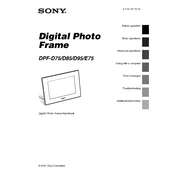
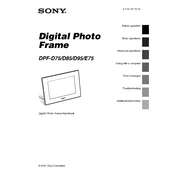
To transfer photos, connect the photo frame to your computer using a USB cable. Once connected, the frame will appear as a removable drive on your computer. Copy your desired photos into the "DCIM" folder on the frame.
Ensure the memory card is properly inserted and is supported by the frame. Check that the images are in a compatible format, such as JPEG. If problems persist, try reformatting the card on your computer.
To reset the device, press the "MENU" button, navigate to the "Settings" option, and select "Initialize." Confirm your choice to restore the frame to its factory settings.
Yes, you can set a slideshow by pressing the "Slideshow" button on the remote control. You can customize the slideshow settings, such as interval and transition effects, in the "Slideshow Settings" menu.
First, ensure that the power adapter is plugged in securely to both the frame and the wall outlet. If the frame still doesn't turn on, try a different outlet or check for any visible damage to the power adapter.
Visit the Sony support website to check for firmware updates. If an update is available, download it and follow the instructions provided to install the firmware using a USB flash drive.
Use a soft, dry microfiber cloth to gently wipe the screen. Avoid using any liquid cleaners or abrasive materials that could damage the screen.
Yes, the Sony DPF-D75 can be used in both portrait and landscape orientations. Simply rotate the frame to your desired orientation, and the images will automatically adjust.
Press the "MENU" button and navigate to "Date and Time Settings." From there, you can set the current date and time using the arrow keys and confirm with the "ENTER" button.
Ensure the USB drive is formatted in a compatible file system, such as FAT32. Check if the drive is properly inserted. If issues persist, try using a different USB drive or port.