Sony DCR-SR47 Handbook
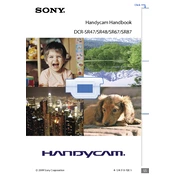
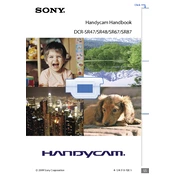
To transfer videos, connect your camcorder to the computer using a USB cable. Turn on the camcorder and select the USB Connect option. Your computer should recognize it as an external drive, allowing you to drag and drop video files.
First, ensure the battery is charged and properly inserted. If it still doesn't turn on, try connecting the camcorder to an AC power source. If the issue persists, reset the camcorder by removing the battery for a few minutes before reinserting it.
To reset to factory settings, go to the menu, select 'Setup', then 'General Settings' or 'Initialize', and choose 'Reset'. Confirm your selection to restore factory settings.
Ensure the memory card is compatible and correctly inserted. Try cleaning the card's metal contacts gently with a dry cloth. If the issue continues, format the card using the camcorder's settings menu.
Use a soft, dry microfiber cloth to gently wipe the lens. Avoid using any cleaning solutions or rough materials that could scratch the lens.
To extend battery life, reduce the use of the LCD screen, lower the screen brightness, and turn off the camcorder when not in use. Consider purchasing a spare battery for longer recording sessions.
Blurry videos can be caused by incorrect focus settings or camera shake. Ensure the auto-focus is enabled and consider using a tripod for stable shots. Adjusting the lighting conditions can also help.
Use the supplied AV cable to connect the camcorder to the TV. Connect the yellow plug to the video input and the red/white plugs to the audio inputs on the TV. Set the TV to the appropriate input channel to view playback.
The Sony DCR-SR47 records in MPEG-2 format for video and Dolby Digital Stereo for audio. Check your camcorder's settings to confirm recording modes and quality.
Visit the Sony support website and download the latest firmware update for your camcorder model. Follow the instructions provided to install the update via USB connection.