Sony DCR-DVD92 Operation Guide
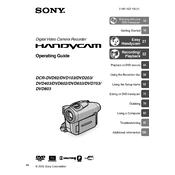
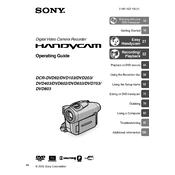
To finalize a disc, insert it into the camcorder, turn on the device, and navigate to the 'Disc' menu. Select 'Finalize' and follow the on-screen instructions.
Disc error messages can occur due to scratches or dirt on the disc. Try cleaning the disc with a soft, dry cloth and ensure it is properly inserted.
To transfer videos, connect the camcorder to a computer using a USB cable. Use the bundled software or a compatible video editing software to import the video files.
If the battery does not charge, ensure the AC adapter is securely connected. Try using a different power outlet or check if the battery needs replacement.
To improve recording quality, adjust the camcorder settings to a higher quality mode, ensure sufficient lighting, and use a tripod for stability.
The Sony DCR-DVD92 is compatible with 8cm DVD-R, DVD-RW, and DVD+RW discs. Ensure you select a compatible disc type for your needs.
Fogging can be prevented by allowing the camcorder to acclimate to temperature changes before use. Store it in a case when not in use to minimize temperature shifts.
Ensure the battery is charged and properly inserted. Try using the AC adapter for direct power. If the issue persists, consult a service professional.
To reset to factory settings, open the menu, select 'Setup', and choose 'Initialize'. Confirm the reset when prompted.
Regularly clean the lens with a soft cloth, check for firmware updates, store in a cool, dry place, and avoid exposing it to extreme temperatures.