Sony DCR-DVD408 Operation Guide
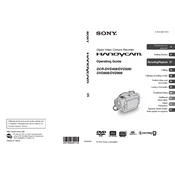
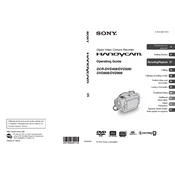
To finalize a disc, ensure your camcorder is in the DVD mode. Press the 'HOME' button, select 'MANAGE MEDIA', then 'FINALIZE'. Follow the on-screen instructions to complete the process.
First, check if the battery is correctly attached and charged. Try using the AC power adapter to rule out a dead battery. If the issue persists, consider resetting the camcorder by removing the battery and AC power for a few minutes.
Connect the camcorder to your computer using a USB cable. Select 'USB CONNECT' from the menu. Your computer should recognize the device as an external drive, allowing you to copy the files.
This error can occur if the disc is dirty or damaged. Try cleaning the disc with a soft cloth. If the issue persists, try using a different disc to see if the problem is with the camcorder or the disc itself.
To reset the camcorder, access the 'MENU', select 'SETUP', then 'STANDARD SET', and choose 'INITIALIZE'. Follow the on-screen instructions to restore factory settings.
The Sony DCR-DVD408 is compatible with 8cm DVD-R, DVD-RW, DVD+RW, and DVD+R DL discs. Ensure you are using the correct type for your recording needs.
To maximize battery life, reduce the use of the LCD screen and playback functions. Keep the battery contacts clean, and fully discharge and recharge the battery periodically.
Yes, the Sony DCR-DVD408 supports recording in both standard definition (SD) and high definition (HD). You can change the recording format in the 'REC FORMAT' settings.
Use a soft, dry cloth to gently wipe the lens. If necessary, use a lens cleaning solution with a microfiber cloth. Avoid touching the lens directly with your fingers.
Choppy playback can be caused by a dirty or scratched disc. Clean the disc and ensure it is not damaged. If the problem persists, try playing the disc in another device to determine if the issue is with the disc or the camcorder.