Sony DCR-DVD100 Operation Guide
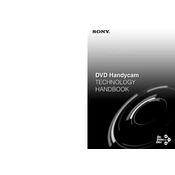
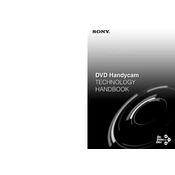
To finalize a disc, insert the disc into the camcorder, set the power switch to PLAY/EDIT, and then select 'Disc Finalize' from the menu options. Ensure the camcorder is connected to an AC power source during the process.
First, make sure the camcorder is turned off, then turn it back on and try ejecting the disc. If it still won't eject, remove the battery and AC adapter, wait a few minutes, reattach the power source, and try again.
Connect the camcorder to your computer using a USB cable. Finalize the disc before transferring, then use compatible software to import the video files from the disc.
A "Disc Error" message can occur if the disc is dirty or damaged. Clean the disc with a soft cloth or try using a different disc. If the problem persists, the camcorder may require servicing.
To extend battery life, reduce LCD screen brightness, use the viewfinder instead of the LCD when possible, and turn off the camcorder when not in use. Carry a spare battery for extended recording sessions.
The Sony DCR-DVD100 is compatible with 8cm DVD-R and DVD-RW discs. Ensure the disc format is supported before use.
To reset the camcorder to factory settings, press the RESET button located on the camcorder using a pointed object. This will revert all settings to their defaults.
Yes, to record in widescreen format, set the camcorder to 16:9 mode in the menu settings. This will allow you to capture videos in widescreen aspect ratio.
Ensure the camcorder is powered on and the battery is charged. Try adjusting the LCD brightness in the menu. If the issue persists, the LCD screen may need repair.
Use a soft, dry cloth to gently wipe the lens. Avoid using any liquid cleaners. For stubborn spots, use a lens cleaning solution specifically designed for camera lenses.