Snap-on Vantage Pro User Manual
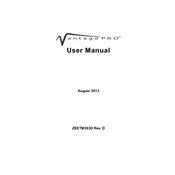
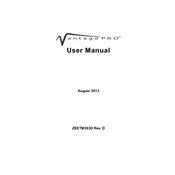
To update the software, connect your scanner to a computer with internet access. Use the Snap-on update manager to download and install the latest software updates. Ensure the scanner is fully charged or connected to a power source during the update process.
First, check the battery to ensure it is fully charged. If the battery is fine, try a soft reset by holding the power button for 10 seconds. If the issue persists, inspect the power connections and consider contacting Snap-on support for further assistance.
To perform a factory reset, navigate to the settings menu and select the 'System Reset' option. Confirm your selection to restore the scanner to its original factory settings. Note that this will erase all user data.
The Vantage Pro Scanner is compatible with a wide range of domestic and foreign vehicles. For a detailed list, refer to the compatibility guide provided by Snap-on or consult the user manual.
Ensure that all cables are securely connected and that the correct adapter is being used. Check for software updates and perform a restart of the scanner. If issues persist, try connecting to a different vehicle to rule out vehicle-specific problems.
Yes, you can customize the display settings by accessing the settings menu. Adjust brightness, contrast, and other display preferences to suit your needs.
Regularly clean the scanner with a soft, dry cloth. Avoid exposing it to extreme temperatures and moisture. Ensure the battery is charged and perform software updates as needed. Periodically check cables and connectors for wear or damage.
Yes, diagnostic data can be exported via USB or through the Snap-on software suite. Follow the instructions in the user manual to transfer data to a computer for further analysis.
Calibration details can be found in the user manual. Generally, it involves connecting the scanner to a known good vehicle and following on-screen prompts. Regular calibration ensures accurate diagnostics.
Freezing can be caused by outdated software, insufficient battery power, or hardware issues. Try updating the software, charging the battery, and performing a soft reset. If problems continue, consult Snap-on technical support.