Snap-on Pro-Link Ultra User Manual
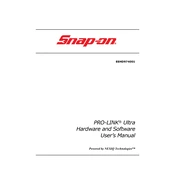
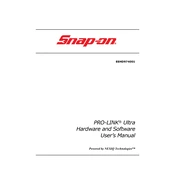
To update the software, connect your scanner to a Wi-Fi network, navigate to the 'System Settings' menu, and select 'Software Update' to check for the latest updates. Follow the on-screen instructions to complete the update process.
First, ensure that the battery is charged. If it still doesn't turn on, try connecting it to a power source using the AC adapter. If the issue persists, check the power button for any physical damage and contact Snap-on support for further assistance.
The scanner supports a wide range of vehicle makes and models, but it is always best to check the compatibility list on the Snap-on website or consult the user manual to ensure your specific vehicle is supported.
To perform a factory reset, go to 'System Settings', select 'Reset', and then choose 'Factory Reset'. Follow the prompts to reset the device to its original settings. Note that this will erase all data and settings on the device.
Check the vehicle's OBD-II port for any damage and ensure the scanner is securely connected. Verify that the vehicle's ignition is in the 'ON' position. Restart both the scanner and the vehicle if necessary, and try again.
Connect the scanner to your computer via USB cable. Once connected, the scanner should appear as a removable drive on your computer, allowing you to transfer files as needed.
Yes, you can print reports by connecting the scanner to a compatible printer via Wi-Fi or USB. Access the 'Print' option within the diagnostic report you wish to print and follow the on-screen instructions.
Regularly update the software, clean the screen and ports with a soft, dry cloth, and store the scanner in a protective case when not in use. Additionally, ensure the battery is charged and avoid exposing the device to extreme temperatures.
Access the 'Settings' menu, then navigate to 'Diagnostic Settings'. From there, you can customize parameters such as language, units of measurement, and specific vehicle profiles to tailor the diagnostics to your needs.
Yes, the Snap-on Pro-Link Ultra Scanner can perform emissions diagnostics. Ensure your vehicle is supported, then navigate to the 'Emissions' section in the diagnostics menu to begin testing.