Sena SMH5 MultiCom Quick Start Guide
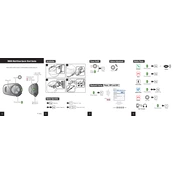
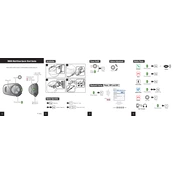
To pair your Sena SMH5 MultiCom with a smartphone, turn on the headset and press the phone button for 5 seconds until you hear "Phone pairing." Then search for Bluetooth devices on your smartphone and select "SMH5." Enter 0000 if prompted for a PIN.
If the Sena SMH5 MultiCom is not charging, check the USB cable and power source. Try using a different cable or charger. Ensure the charging port is clean and free of debris. If the problem persists, contact Sena support.
To reset the Sena SMH5 MultiCom to factory settings, press and hold the phone button and jog dial simultaneously for about 12 seconds until you hear "Factory reset." Then press the jog dial once more to confirm.
Yes, the Sena SMH5 MultiCom supports multipoint Bluetooth pairing, allowing connection to two Bluetooth devices simultaneously, such as a smartphone for calls and a GPS for navigation.
To update the firmware, download the Sena Device Manager from the Sena website and install it on your computer. Connect the SMH5 MultiCom to your computer via USB, open the Device Manager, and follow the on-screen instructions to update the firmware.
To clean the Sena SMH5 MultiCom, use a soft, damp cloth to wipe the exterior. Avoid using solvents or alcohol. Regularly check for firmware updates and store the device in a cool, dry place when not in use.
To improve battery life, avoid exposing the device to extreme temperatures and charge it fully before use. Turn off the headset when not in use and reduce the volume to conserve battery power.
The intercom range may be affected by obstacles such as buildings and trees. Ensure there is a clear line of sight between devices and avoid areas with heavy wireless interference to maximize range.
To adjust the volume on the Sena SMH5 MultiCom, rotate the jog dial clockwise to increase the volume or counterclockwise to decrease it. The headset will remember the last volume setting when powered on again.
If pairing fails, ensure both devices are in pairing mode and within range. Restart both devices and clear previous pairings on the SMH5 MultiCom by holding the phone button and jog dial for 5 seconds. Retry the pairing process.