Sena SPH10 Quick Start Guide
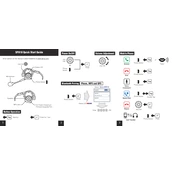
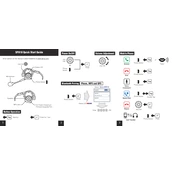
To pair the Sena SPH10 with your smartphone, turn on the headset and hold the Jog Dial for 10 seconds until you hear "Configuration menu". Then, tap the Phone Button and the headset will enter pairing mode. Search for Bluetooth devices on your smartphone and select "SPH10" to connect.
If the Sena SPH10 is not charging, ensure that the charger is connected properly and the outlet is functional. Try a different USB cable or charger. If the issue persists, reset the device by pressing the Phone Button and Jog Dial simultaneously for 1 second.
To perform a factory reset on the Sena SPH10, press and hold the Phone Button for 12 seconds until the LED shows solid blue and you hear double beeps. This will restore the original factory settings.
Download the Sena Device Manager from the Sena website and install it on your computer. Connect the SPH10 to the computer with a USB cable. Open the Device Manager, select your device, and follow the prompts to update the firmware.
The maximum range of the Sena SPH10 is approximately 900 meters (980 yards) in open terrain, although the actual range may vary depending on the environment.
Yes, the Sena SPH10 supports multipoint connectivity, allowing you to connect to two Bluetooth devices at the same time, such as a smartphone and a GPS unit.
To initiate an intercom conversation, tap the Jog Dial once to connect to the first paired intercom friend. Repeat the process to connect with additional friends, if needed.
First, check the volume level and ensure it is not muted. Make sure the speakers are properly connected to the headset. If the issue persists, try resetting the device or updating the firmware.
To improve battery life, fully charge the headset before use, turn off the device when not in use, and reduce volume levels. Avoid using features like intercom and music streaming simultaneously for extended periods.
To use voice commands, tap the Phone Button on the SPH10 to activate the voice command feature on your connected smartphone. Speak your command clearly into the microphone.