Sena Expand Boom Quick Start Guide
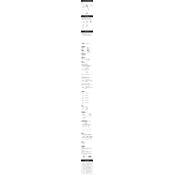
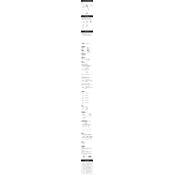
To pair your Sena Expand Boom with a smartphone, turn on the headset and press the Phone Button for 5 seconds. When you hear "Phone pairing," search for Bluetooth devices on your smartphone and select "Sena Expand Boom" from the list.
To reset the Sena Expand Boom to factory settings, press and hold the Jog Dial and the Phone Button for 10 seconds until the LED flashes red rapidly. This indicates that the reset is complete.
If you experience poor audio quality during calls, ensure that the headset is within range of the Bluetooth device, check that there are no obstructions, and make sure the firmware is up-to-date.
To improve battery life, turn off the headset when not in use, disable features like GPS or music streaming when unnecessary, and make sure the firmware is updated to the latest version.
To clean the Sena Expand Boom, use a soft, dry cloth to wipe the surface. Avoid using harsh chemicals or water. Check for firmware updates regularly to ensure optimal performance.
Yes, you can use the Sena Expand Boom while it is charging, but it is recommended to fully charge the device for optimal performance.
If the Sena Expand Boom is not turning on, check if the battery is charged. Connect the charger and let it charge for a few minutes before attempting to turn it on again.
To update the firmware, download the Sena Device Manager on your computer, connect the headset via USB, and follow the on-screen instructions to install the latest firmware.
Yes, the Sena Expand Boom supports multipoint connectivity, allowing you to connect two Bluetooth devices simultaneously. Follow the pairing instructions for each device separately.
To initiate an intercom conversation, press and hold the Jog Dial until you hear a beep. This will connect you to the last intercom device. Ensure both devices are paired and within range.