Sena SFR Quick Start Guide
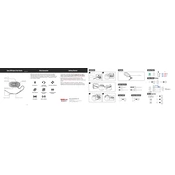
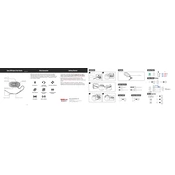
To pair your Sena SFR with a smartphone, turn on the headset and press the Phone Button for 5 seconds until you hear "Phone pairing." Then, enable Bluetooth on your smartphone and select the Sena SFR from the list of devices to complete pairing.
Download the Sena Device Manager from the Sena website. Connect your SFR to the computer using a USB cable, launch the Device Manager, and follow the on-screen instructions to update the firmware.
To reset the Sena SFR to factory settings, press and hold the Phone Button, Jog Dial, and Ambient Mode Button simultaneously for 10 seconds until you hear a voice prompt confirming the reset.
Ensure that the USB cable and charger are functioning correctly. Try using a different USB cable and power source. Check the charging port on the SFR for any debris or damage.
Avoid exposing the device to extreme temperatures and ensure that it is turned off when not in use. Regularly update the firmware as updates may include battery optimization improvements.
No, the Sena SFR should not be used while charging, as this can lead to potential safety hazards and may damage the device.
To connect the Sena SFR to another intercom, press the Jog Dial for 6 seconds to enter intercom pairing mode. Then, follow the same procedure on the other device to establish a connection.
Check the volume levels on both the SFR and the connected device. Ensure that the speakers are correctly positioned in your helmet and that there is no obstruction.
To activate voice commands, press and hold the Phone Button for 3 seconds until you hear a beep. You can then issue voice commands after the beep.
Ensure that the GPS device is within range and that Bluetooth is enabled on both devices. Try resetting the Bluetooth connection and pairing the devices again.