Sena Prism Tube Quick Start Guide
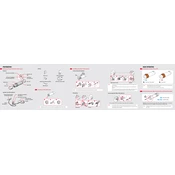
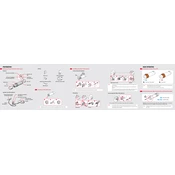
To install the Sena Prism Tube, use the provided mounting kit. Attach the base mount to a flat area on your helmet using the adhesive pad or the clamp mount. Ensure the mount is secure, then slide the camera into the mount until it clicks into place.
If the Prism Tube is not turning on, check the battery charge level. Connect it to a charger and ensure the charging indicator is lit. If it still doesn't turn on, perform a reset by pressing and holding the power button for 10 seconds.
Download the latest firmware from the Sena website. Connect the Prism Tube to your computer via USB, open the Sena Device Manager, and follow the instructions to update the firmware.
Use a microfiber cloth to gently wipe the lens. For stubborn spots, dampen the cloth with a small amount of water or lens cleaning solution. Avoid using harsh chemicals or abrasive materials.
The Sena Prism Tube does not have Bluetooth capabilities for smartphone pairing. However, you can transfer files by connecting it to your computer via USB.
The Sena Prism Tube supports video recording at 1080p resolution at 30 frames per second.
To reset the Prism Tube to factory settings, press and hold the power button for 10 seconds until the LED indicator flashes red. Release the button to complete the reset.
Ensure that the lens is clean and unobstructed. Check the settings to make sure you are recording at the highest resolution. If issues persist, try using a different microSD card with a higher write speed.
Use a Class 10 microSD card with a capacity of up to 32GB for optimal performance. Ensure the card is formatted in FAT32.
To extend battery life, reduce the recording resolution, disable unneeded features, and keep the device in a cool environment. Always fully charge the battery before use.