Sena PowerPro Quick Start Guide
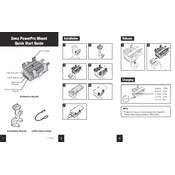
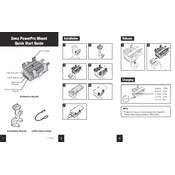
To pair your Sena PowerPro with a smartphone, turn on the device, activate Bluetooth on your phone, and search for available devices. Select "Sena PowerPro" from the list and confirm pairing.
If your Sena PowerPro isn't charging, check the connection between the charger and the device, ensure the power outlet is working, and try using a different charging cable. If the issue persists, contact customer support.
To perform a factory reset, press and hold the reset button located on the device for 10 seconds until the LED indicator flashes, indicating the reset is complete.
The Sena PowerPro offers up to 10 hours of talk time and several days of standby time on a full charge.
To update the firmware, download the Sena Device Manager from the official website, connect your PowerPro to your computer via USB, and follow the software prompts to complete the update.
Poor audio quality may be due to interference, low battery, or incorrect volume settings. Ensure your device is fully charged, adjust the volume, and try moving to a different location.
Yes, the Sena PowerPro supports multi-point connectivity, allowing you to connect two Bluetooth devices at the same time, such as a phone and GPS.
The Sena PowerPro provides a Bluetooth connectivity range of up to 1.2 kilometers (0.75 miles) in open terrain.
To improve intercom connection, ensure both devices are within range, have a clear line of sight, and check that both units are fully charged and updated with the latest firmware.
The LED indicators show the device's status: solid blue for connected, flashing red for low battery, and alternating red/blue for pairing mode.