Sena 5S Quick Start Guide
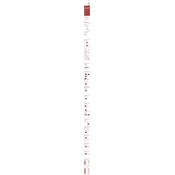
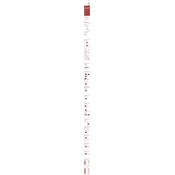
To pair your Sena 5S with a smartphone, turn on the headset and press the Phone Button for 5 seconds until you hear the voice prompt "Phone Pairing." Then, enable Bluetooth on your smartphone and select Sena 5S from the list of available devices.
To reset the Sena 5S, press and hold the Jog Dial and Phone Button simultaneously for 10 seconds until the headset turns off. This will restore the factory settings.
Download the Sena Device Manager from the Sena website, connect your Sena 5S to your computer using a USB cable, and follow the on-screen instructions in the device manager to update the firmware.
Ensure that you are using the correct charging cable and adapter. Check the USB port and cable for any damage. If the issue persists, try charging from a different power source or contact Sena support.
To perform a factory reset, press and hold the Jog Dial and Phone Button for 10 seconds until the LED turns off. Release the buttons, then press the Jog Dial again to turn the headset back on.
Yes, the Sena 5S supports multipoint Bluetooth pairing, allowing you to connect to two Bluetooth devices at the same time, such as a phone and a GPS device.
Use a soft, dry cloth to clean the exterior of the headset. Avoid using any solvents or alcohol. Store the headset in a cool, dry place when not in use to prolong its lifespan.
To improve battery life, lower the volume when possible, turn off the headset when not in use, and ensure the latest firmware update is installed for optimal performance.
Ensure that the headset is properly fitted and the speakers are aligned with your ears. Check for any obstructions or damage to the microphone and speakers. Updating the firmware may also resolve audio issues.
To initiate an intercom connection, press the Jog Dial once to enter intercom pairing mode. Do the same on the other Sena 5S device. When the devices connect, you will hear a voice prompt confirming the connection.