Sena 10U Quick Start Guide
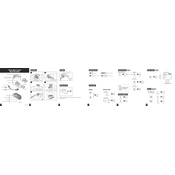
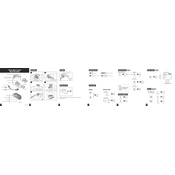
To pair your Sena 10U with a smartphone, turn on the headset and hold the Jog Dial for 12 seconds until you hear the voice prompt "Phone Pairing." Search for Bluetooth devices on your smartphone and select "Sena 10U" from the list.
Ensure the battery is charged. If it still does not turn on, try performing a factory reset by pressing and holding the phone button for 12 seconds. If the issue persists, contact Sena support.
Download the Sena Device Manager from the Sena website. Connect your 10U to your computer via USB, run the Device Manager, and follow the instructions to update the firmware.
Yes, you can use the Sena 10U while it is charging. However, it is recommended to fully charge the device before use for optimal performance.
To perform a factory reset, press and hold the phone button for 12 seconds until you hear the voice prompt "Factory Reset." Release the button and tap the phone button again to confirm.
Clean the Sena 10U with a soft, damp cloth. Avoid using harsh chemicals or solvents. Make sure all connectors and ports are free from dust and moisture to ensure proper function.
Enter intercom pairing mode by pressing the Jog Dial for 5 seconds. Once in pairing mode, you can pair with up to three other Sena devices by following the intercom pairing prompts.
The Sena 10U has an intercom range of up to 1.6 kilometers (1 mile) in open terrain, allowing for clear communication between paired devices.
To adjust the volume, rotate the Jog Dial clockwise to increase the volume and counterclockwise to decrease it. Adjustments can be made during a call, while listening to music, or during intercom use.
Ensure the firmware is up to date, as updates may improve battery performance. Additionally, check for background functions such as GPS or music streaming that may be consuming extra power.