Sandstrom SWKBFS16 Instruction Manual
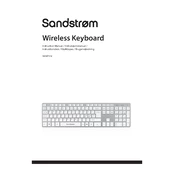
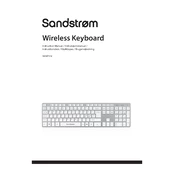
To connect the Sandstrom SWKBFS16 Keyboard, simply plug the USB receiver into an available USB port on your computer. The operating system should automatically recognize the device and install the necessary drivers.
First, ensure that the keyboard is properly connected. If using the wireless function, check the batteries. Try reconnecting the USB receiver, and if the issue persists, restart your computer. If the problem continues, consider reinstalling the keyboard drivers.
To clean the keyboard, use a can of compressed air to remove dust and debris. For the keys, lightly dampen a microfiber cloth with water or isopropyl alcohol and gently wipe the surface. Avoid liquid entering the keyboard.
Yes, the Sandstrom SWKBFS16 Keyboard is compatible with Mac computers. However, some function keys may not work as expected. You might need to configure them in the System Preferences.
To change the keyboard layout, go to your computer's settings or control panel. Navigate to the 'Language' or 'Region and Language' settings and select the desired keyboard layout from the available options.
Check that the USB receiver is securely connected to the computer. Try using a different USB port. If the keyboard is wireless, ensure it is turned on and the batteries are functioning. Restart your computer and try again.
You can customize the function keys by using third-party software or built-in OS utilities that allow key remapping. On Windows, use the PowerToys utility; on Mac, use the Keyboard settings in System Preferences.
The Sandstrom SWKBFS16 Keyboard typically offers several months of battery life under normal usage conditions. Battery life can vary depending on usage and battery type. Always use high-quality batteries for optimal performance.
Yes, if your tablet supports USB peripherals or has a USB OTG (On-The-Go) adapter, you can use the Sandstrom SWKBFS16 Keyboard. Ensure that the tablet can recognize external keyboards.
To update the drivers, go to the device manager on your computer, find the keyboard under 'Keyboards,' right-click, and select 'Update Driver.' You can also visit the manufacturer's website for the latest driver downloads.