Sandstrom SWHWL19 Instruction Manual
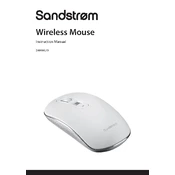
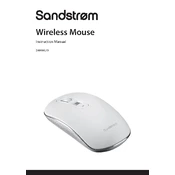
To connect the Sandstrom SWHWL19 Mouse, insert the USB receiver into a USB port on your computer. The mouse should automatically pair with the receiver.
Ensure the USB receiver is securely plugged into your computer. Check and replace the batteries if necessary, and ensure the mouse is switched on.
Use a soft, dry cloth to wipe the exterior. Avoid using liquids or abrasive materials. For the sensor, use a cotton swab lightly moistened with alcohol.
Remove the battery cover on the underside of the mouse, take out the old batteries, and insert new ones, ensuring the correct polarity.
Ensure the mouse sensor is clean and the surface you are using is suitable. Try using a mouse pad to improve tracking.
Yes, the Sandstrom SWHWL19 Mouse is compatible with Mac computers. Simply plug in the USB receiver and it should work automatically.
Customization options depend on your operating system. Check your system's settings for mouse configuration or use third-party software for advanced customization.
Some models may have a low battery indicator light. Otherwise, if the mouse becomes unresponsive or the cursor movement slows, consider replacing the batteries.
The typical range for the wireless connection is about 10 meters, though this can vary depending on the environment and any obstacles.
Driver updates can typically be managed through your computer's device manager or by visiting the manufacturer's website for the latest downloads.