Sandstrom SWCAMHD19 Instruction Manual
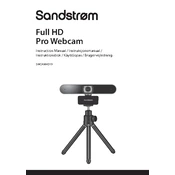
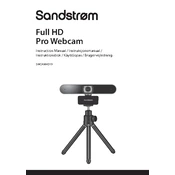
To install the Sandstrom SWCAMHD19 Webcam, plug the USB connector into an available USB port on your computer. The webcam should be automatically recognized by your operating system, and necessary drivers will be installed. If drivers are not installed automatically, visit the manufacturer's website to download and install them manually.
If your webcam is not detected, try the following steps: 1. Ensure that the USB cable is securely connected. 2. Try using a different USB port. 3. Check the Device Manager (Windows) or System Information (Mac) for any driver issues. 4. Update or reinstall the webcam drivers. 5. Restart your computer.
To enhance video quality, ensure proper lighting in your environment. Adjust the webcam settings using compatible software to tweak brightness, contrast, and resolution settings. Ensure your system's USB ports are high-speed (USB 3.0 if available) for optimal performance.
Yes, the Sandstrom SWCAMHD19 Webcam is compatible with most video conferencing software, including Zoom, Skype, Microsoft Teams, and Google Meet. Simply select the webcam as your video input device within the application's settings.
Ensure the microphone is not muted in your system's sound settings. Check that the Sandstrom SWCAMHD19 is selected as the default recording device. Update your audio drivers and test the microphone in another application to rule out software-specific issues.
To clean the webcam, use a soft, lint-free cloth slightly dampened with water or a gentle cleaning solution. Avoid using abrasive materials or harsh chemicals. Regularly check and clean the camera lens to maintain clear video quality.
Yes, the Sandstrom SWCAMHD19 Webcam typically comes with a standard mounting screw, allowing it to be attached to a tripod for increased stability and flexible positioning.
The Sandstrom SWCAMHD19 Webcam usually features an autofocus system, which automatically adjusts to keep the subject clear. If manual adjustment is needed, refer to the user manual for specific instructions, as some models may have adjustable focus settings via software.
The Sandstrom SWCAMHD19 Webcam requires a computer with a USB 2.0 or higher port, at least 1GB RAM, and a compatible operating system such as Windows 7 or later, or macOS 10.10 or later. Check the user manual for full specifications.
If experiencing poor image quality, ensure your room is well-lit. Check and clean the webcam lens for smudges or dirt. Update the webcam drivers and make sure your internet connection is stable, as a poor connection can affect video quality during streaming.