Sandstrom SVDB12E Instruction Manual
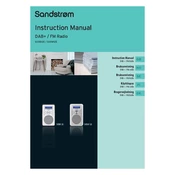
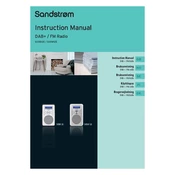
To set up your Sandstrom SVDB12E Radio, plug it into a power source, extend the antenna for better reception, and press the 'Power' button. Use the 'Tune' dial to select your desired station.
Ensure the radio is plugged into a working power outlet. Check the fuse in the plug if applicable, and try using a different power outlet. If the issue persists, consult the user manual or contact customer support.
To improve FM reception, extend the telescopic antenna fully and adjust its position. Avoid placing the radio near electronic devices that may cause interference.
Tune to the desired station, then press and hold one of the preset buttons until you hear a beep. The station is now stored on that preset button.
Use a soft, dry cloth to gently wipe the exterior. Avoid using water or cleaning agents. Ensure the radio is unplugged during cleaning.
Yes, the Sandstrom SVDB12E can be powered by batteries. Refer to the user manual for the correct battery type and installation instructions.
To reset the radio, locate the reset button (often found inside the battery compartment) and press it using a pointed object. This will restore factory settings.
The radio might be set to the wrong time zone or daylight saving settings. Adjust the clock settings manually through the menu options.
Use the volume control knob located on the front or side of the radio to increase or decrease the sound level.
Check if the radio is locked or in a 'Hold' mode. If so, disable it. If the problem continues, try resetting the device or consult the user manual for further troubleshooting steps.