Sandstrom SUKBC113 Instruction Manual
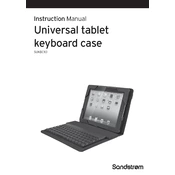
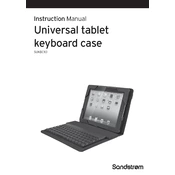
To connect the Sandstrom SUKBC113 keyboard, plug the USB connector into an available USB port on your computer. The system should automatically recognize the keyboard and install necessary drivers.
First, ensure that the keyboard is properly connected. If the issue persists, try restarting your computer. If certain keys still do not work, check for any debris underneath the keys and clean if necessary.
Unplug the keyboard and use a can of compressed air to blow out any debris between the keys. For surface cleaning, use a lightly dampened microfiber cloth. Avoid using any harsh chemicals or submerging the keyboard in water.
The ability to customize function keys depends on your operating system and available software. Check if your system settings or third-party keyboard software provides options for key customization.
Try connecting the keyboard to a different USB port or another computer to rule out port issues. If the problem persists, check for driver updates or reinstall the keyboard driver through your system's device manager.
Yes, the Sandstrom SUKBC113 keyboard is generally compatible with Mac computers. However, some function keys may have different mappings. You may need to adjust the keyboard settings in your Mac's system preferences.
If your model supports backlighting, you can typically adjust the settings using a dedicated key or a combination of keys on the keyboard. Refer to the user manual for specific instructions related to backlight control.
Store the keyboard in a dry, dust-free environment. If possible, use a dust cover to protect it from debris. Avoid placing heavy objects on top of the keyboard to prevent damage.
Check the manufacturer's website for any available firmware updates. Follow the instructions provided, which usually involve downloading the update file and running it while the keyboard is connected to your computer.
Ensure that the correct keyboard layout is selected in your operating system's settings. If the issue continues, try using the keyboard on another computer to determine if the problem is with the keyboard or the computer settings.