Sandstrom SSLCAM14 Instruction Manual
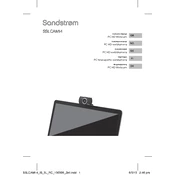
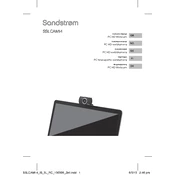
To install the Sandstrom SSLCAM14 Webcam, plug the webcam into an available USB port on your computer. Your operating system should automatically detect and install the necessary drivers. If drivers are not automatically installed, visit the manufacturer's website to download and install them manually.
First, ensure the webcam is properly connected to the USB port. Try using a different USB port or cable if available. Check your computer's device manager to see if the webcam is listed. If it has a yellow exclamation mark, update or reinstall the driver. Restart your computer and test the webcam again.
To improve video quality, ensure adequate lighting in the room. Adjust the webcam's focus manually if it has this feature. You can also go into your video conferencing software's settings and increase the resolution. Ensure your computer's USB port and internet connection are functioning optimally.
Check if the microphone is muted in both the webcam settings and your computer's audio settings. Ensure the correct microphone input is selected in your software. Update audio drivers and check device manager for any issues. If problems persist, test the microphone on another computer.
To secure your webcam, cover the lens when not in use, disable it in your computer's device manager if not needed, and ensure your operating system and antivirus software are up-to-date to protect against malware. Avoid clicking on suspicious links or downloading unknown software.
If the video feed is lagging, close any unnecessary applications to free up system resources. Ensure your internet connection is stable and operating at the desired speed. Lower the video resolution if possible, and try connecting the webcam to a different USB port.
If your Sandstrom SSLCAM14 Webcam has a manual focus ring around the lens, gently rotate it to adjust the focus until the image becomes clear. If it uses auto-focus, ensure the webcam software is enabled, and the camera is unobstructed and within a suitable distance from the subject.
Yes, the Sandstrom SSLCAM14 Webcam is compatible with most video conferencing applications, including Zoom and Skype. Ensure the webcam is selected as the default camera in the application settings, and test it before joining a meeting to confirm it's working correctly.
Check the webcam placement to ensure it is mounted correctly. If the issue persists, access the webcam settings through your computer or the camera software and look for an option to rotate or flip the image. Some video conferencing apps also offer image rotation options.
To clean the Sandstrom SSLCAM14 Webcam, use a soft microfiber cloth to gently wipe the lens. Avoid using harsh chemicals or abrasive materials. Regularly check for software updates and remove dust from the USB connector to ensure optimal performance. Store the webcam in a dust-free environment when not in use.