Sandstrom SSHBTM17E Instruction Manual
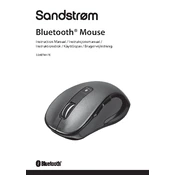
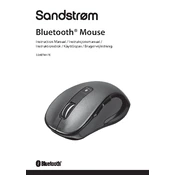
To connect the Sandstrom SSHBTM17E Mouse, ensure the mouse is turned on, then press the Bluetooth pairing button. On your computer, go to Bluetooth settings, search for new devices, and select the SSHBTM17E from the list.
If the mouse is not responding, check if it is turned on and charged. Ensure the Bluetooth connection is active and that the mouse is within range of the computer. Restarting the Bluetooth service on your computer may also help.
The Sandstrom SSHBTM17E Mouse has a DPI adjustment button located near the scroll wheel. Press this button to toggle between different DPI settings for cursor sensitivity.
Ensure that the mouse sensor and the surface it is on are clean. Check for interference from other wireless devices, and make sure the Bluetooth connection is stable. Changing the DPI setting might also reduce lag.
To replace the batteries, slide off the cover on the bottom of the mouse to access the battery compartment. Replace the old batteries with new ones, ensuring the correct polarity, and slide the cover back on.
Yes, the Sandstrom SSHBTM17E Mouse is compatible with both Windows and Mac operating systems. Ensure the system's Bluetooth is enabled and pair the mouse as instructed.
The Sandstrom SSHBTM17E Mouse is primarily designed for computers, but it may work with gaming consoles that support Bluetooth mice. Check your console's compatibility specifications.
To perform a factory reset, press and hold the pairing button for approximately 10 seconds until the LED indicator blinks rapidly, indicating the mouse has reset its settings.
Customizing button functions depends on your operating system. Use the system's mouse settings or third-party software to assign different functions to the mouse buttons if supported.
Ensure Bluetooth is enabled on your computer and the mouse is in pairing mode. Try removing any previous pairings and reconnecting. Updating your computer's Bluetooth drivers may also resolve the issue.