Sandstrom SMWLSLIM15 Instruction Manual
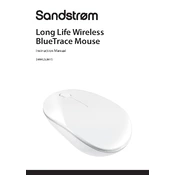
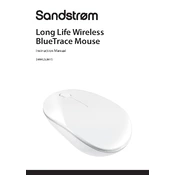
To connect the Sandstrom SMWLSLIM15 Mouse, insert the USB receiver into an available USB port on your computer. The mouse should automatically pair with your computer. If it doesn't connect, make sure the mouse is turned on and has fresh batteries.
If the mouse is not responding, check if the batteries need replacing. Ensure the USB receiver is properly connected and try re-pairing the device. Restart your computer and try using a different USB port if issues persist.
To clean the mouse, turn it off and remove the batteries. Use a soft, damp cloth to gently wipe the surface. Avoid using harsh chemicals. Clean the scroll wheel with a cotton swab. Ensure it's dry before reassembling.
Press the DPI button located on top of the mouse. Each press will cycle through the available DPI settings. Refer to the manual for specific DPI levels if needed.
The Sandstrom SMWLSLIM15 Mouse is compatible with Windows, macOS, and Linux operating systems. Ensure your system is updated to the latest version for optimal performance.
To extend battery life, turn off the mouse when not in use. Use high-quality batteries and adjust DPI settings to a lower level if practical. Consider using rechargeable batteries for longer-term cost efficiency.
The Sandstrom SMWLSLIM15 Mouse does not typically require firmware updates. However, check the manufacturer's website for any available updates or software that may enhance functionality.
Customization options depend on the operating system and software. On Windows, you can use third-party software like X-Mouse Button Control to customize button functions. Check your OS settings for native options.
Ensure the surface you're using is clean and not reflective. Try using a mouse pad. Check the sensor for dust or debris and clean it with a soft brush. Also, check for wireless interference from other devices.
To replace the batteries, turn off the mouse and slide open the battery cover on the underside. Remove the old batteries and insert new ones, ensuring correct polarity. Replace the cover and turn the mouse back on.