Sandstrom SMWLFLD19 Instruction Manual
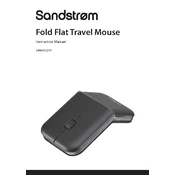
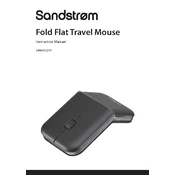
To connect the Sandstrom SMWLFLD19 Mouse, insert the USB receiver into an available USB port on your computer. The mouse should automatically pair with the receiver.
Customizing button functions can be done through the mouse settings in your operating system. For Windows, go to Settings > Devices > Mouse. For Mac, go to System Preferences > Mouse.
First, check the battery level and replace if necessary. Ensure the USB receiver is properly connected. Try reconnecting the receiver to a different USB port. Restart your computer if the issue persists.
To change the DPI settings, use the DPI button located on the top of the mouse. Press the button to cycle through the available DPI options until you reach your desired sensitivity.
Clean the scroll wheel using compressed air to remove any debris. If the problem persists, check for driver updates or reinstall the mouse driver.
To improve battery life, turn off the mouse when not in use using the power switch on the bottom. Use high-quality batteries and consider using rechargeable ones for a more sustainable option.
Yes, the Sandstrom SMWLFLD19 Mouse is compatible with both Windows and Mac operating systems. Simply plug in the USB receiver and it should work without requiring additional drivers.
Use a soft, damp cloth to wipe the exterior of the mouse. Avoid using harsh chemicals or submerging the mouse in water. Use compressed air to clean around the buttons and scroll wheel.
Ensure that the surface is suitable for optical sensors, such as a mouse pad. Check for obstructions around the sensor and clean it if necessary. Update or reinstall the mouse driver if needed.
To reset the mouse, remove the batteries and disconnect the USB receiver. Wait a few minutes, then reconnect the USB receiver and reinstall the batteries.