Sandstrom SMWLFLD15 Instruction Manual
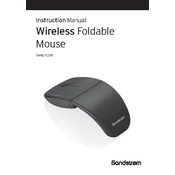
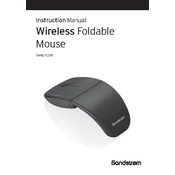
To connect your Sandstrom SMWLFLD15 Mouse to your computer, insert the wireless receiver into a USB port on your computer. The mouse should automatically pair with the receiver. If it doesn't, ensure the mouse is switched on and try re-pairing by pressing the connect button on the mouse.
If your mouse is not responding, try the following steps: ensure the mouse is turned on, check the battery level and replace if necessary, confirm the USB receiver is securely connected, and try using a different USB port. Restart your computer if the issue persists.
The Sandstrom SMWLFLD15 Mouse allows you to change DPI settings by pressing the DPI button located near the scroll wheel. Each press will cycle through the available DPI settings, allowing you to adjust the pointer speed to your preference.
Yes, the Sandstrom SMWLFLD15 Mouse is compatible with Mac computers. Simply connect the USB receiver to your Mac, and the mouse should function without the need for additional drivers.
To clean your Sandstrom SMWLFLD15 Mouse, turn it off and remove the batteries. Use a soft, slightly damp cloth to wipe the surface. Avoid using harsh chemicals or submerging the mouse in water. Use a cotton swab to clean around the buttons and the sensor area.
The Sandstrom SMWLFLD15 Mouse uses two AA batteries. It is recommended to use high-quality alkaline batteries for optimal performance and longer battery life.
The Sandstrom SMWLFLD15 Mouse may not perform optimally on glass surfaces. It is advisable to use a mouse pad or a non-reflective surface to ensure accurate tracking and responsiveness.
The Sandstrom SMWLFLD15 Mouse typically does not require special drivers. However, if you experience issues, check the manufacturer's website for any available updates or install generic drivers through your operating system's device manager.
If the scroll wheel is not working, ensure there is no debris obstructing its movement. Try reconnecting the mouse, and if the issue persists, consider reinstalling any mouse software or drivers. If none of these steps work, the hardware may be faulty.
To extend the battery life of your Sandstrom SMWLFLD15 Mouse, turn it off when not in use, remove the batteries if it won't be used for an extended period, and use power-saving settings if available. Alkaline batteries generally last longer than other types.