Sandstrom SMEDIAKB Instruction Manual
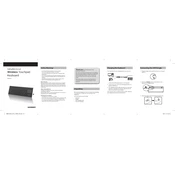
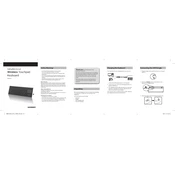
To connect the Sandstrom SMEDIAKB Keyboard, plug the USB connector into an available USB port on your computer. The device should be automatically recognized and ready to use within a few seconds.
If some keys are not responding, first ensure the keyboard is properly connected. Try connecting it to a different USB port. If the problem persists, restart your computer. If none of these steps work, consider checking for driver updates or cleaning the keyboard.
To clean the keyboard, unplug it from the computer. Use compressed air to remove dust and debris from between the keys. Use a slightly damp cloth with mild soap to clean the surface. Avoid letting moisture get under the keys.
If your keyboard is typing incorrect characters, check the keyboard layout settings on your computer to ensure it matches the physical layout of your keyboard. You can adjust this in the language or region settings of your operating system.
Yes, the Sandstrom SMEDIAKB Keyboard can be used with a Mac. Simply plug it into a USB port, and it should be recognized by macOS. You may need to adjust some settings for optimal key mapping.
To troubleshoot connectivity issues, check the USB connection and try different ports. Restart your computer and ensure that the keyboard drivers are up to date. If the problem continues, try the keyboard on a different computer to rule out hardware issues.
To check if your keyboard drivers are up to date, go to Device Manager on your computer, locate the keyboard under 'Keyboards', right-click, and select 'Update driver'. Follow the prompts to search for updated drivers online.
The media keys on the Sandstrom SMEDIAKB Keyboard allow you to control media playback, such as play/pause, volume up/down, and track skip. These keys are typically located above the function keys and can be used directly or in combination with the 'Fn' key, depending on your system settings.
If the keyboard lights are not working, check the connection and try pressing the function key (often 'Fn') along with a lighting control key (usually marked with a light icon) to toggle the lights. Ensure that your system supports keyboard lighting controls.
The Sandstrom SMEDIAKB Keyboard is not specifically marketed as spill-resistant. To avoid damage, promptly wipe any spills and avoid allowing liquids to seep into the keyboard.