Sandstrom SL33CHBK Instruction Manual
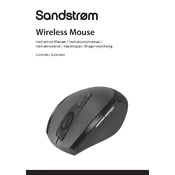
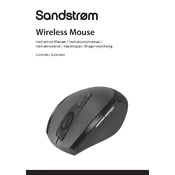
To connect the Sandstrom SL33CHBK Mouse, insert the USB receiver into an available USB port on your computer. The mouse should automatically pair with the receiver.
Ensure the USB receiver is properly connected and the mouse has fresh batteries. If the issue persists, try using a different USB port or restarting your computer.
Press the DPI button located on top of the mouse to cycle through the different DPI settings until you find the sensitivity that suits your needs.
Yes, the Sandstrom SL33CHBK Mouse is compatible with both Windows and Mac operating systems. Simply plug the USB receiver into your Mac.
To clean the mouse, use a soft, damp cloth to wipe the surface. Avoid using harsh chemicals or submerging the mouse in water.
The Sandstrom SL33CHBK Mouse requires two AAA batteries. Ensure they are inserted correctly by matching the positive and negative terminals.
Check the mouse settings in your computer's control panel and adjust the double-click speed. If the issue continues, try replacing the batteries.
Turn off the mouse when not in use, use high-quality batteries, and avoid leaving the mouse on a surface that could cause it to stay active.
While the Sandstrom SL33CHBK Mouse is suitable for general use and some casual gaming, it may not have the advanced features preferred by professional gamers.
Check for interference from other wireless devices, ensure the USB receiver is fully inserted, and try using the mouse closer to the receiver. Restarting the computer may also help.