Sandstrom SKBWLTP15 Instruction Manual
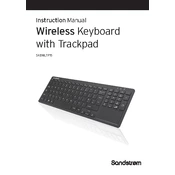
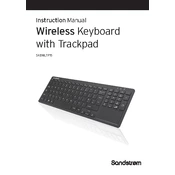
To connect your Sandstrom SKBWLTP15 Keyboard, ensure the keyboard is powered on and within range of your computer. Press the Bluetooth button on the keyboard to enter pairing mode, then find the keyboard in your computer's Bluetooth settings and select 'Pair'.
Check if the keyboard is turned on and has sufficient battery power. If it is still unresponsive, try reconnecting it by removing the pairing and setting it up again. Make sure no other devices are interfering with the Bluetooth signal.
To clean your keyboard, first turn it off and unplug it if necessary. Use a soft, slightly damp cloth to wipe down the keys and surface. For difficult debris between keys, use compressed air or a soft brush. Avoid using harsh chemicals.
Yes, the Sandstrom SKBWLTP15 Keyboard is compatible with Mac computers. You may need to configure the keyboard layout in the Mac's keyboard settings for optimal use.
The Sandstrom SKBWLTP15 Keyboard typically offers up to 30 hours of battery life on a full charge, depending on usage. It's advisable to charge it regularly to ensure optimal performance.
To perform a factory reset, turn off the keyboard and hold down the Bluetooth and power buttons simultaneously for about 5 seconds until the indicator light flashes. This will reset the keyboard to its default settings.
Yes, the Sandstrom SKBWLTP15 Keyboard can be used with tablets that support Bluetooth keyboards. Ensure Bluetooth is enabled on your tablet, then pair the keyboard as you would with a computer.
If some keys are not working, check for any physical obstructions beneath the keys. If none, try reconnecting the keyboard or updating your device's operating system. If the problem persists, the keyboard may need professional servicing.
Visit the Sandstrom official website and download the latest firmware update for your keyboard model. Follow the instructions provided to install the update, which usually involves connecting the keyboard via USB to your computer.
To switch between devices, press the dedicated 'Device Switch' button on the keyboard. Ensure that all devices are within range and have Bluetooth enabled. The keyboard will cycle through paired devices each time the button is pressed.