Sandstrom SKBWLFL19 Instruction Manual
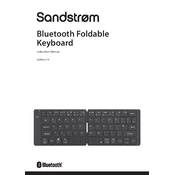
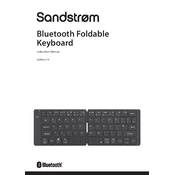
To connect the Sandstrom SKBWLFL19 Keyboard, turn on the keyboard and enable Bluetooth on your device. Search for available devices and select "Sandstrom SKBWLFL19" from the list to pair.
If the keyboard is not responding, ensure it is charged and within range of the device. Try turning the keyboard off and on again, and re-pair it with your device.
To clean the keyboard, gently wipe the keys with a damp microfiber cloth. Avoid using harsh chemicals and ensure no moisture enters the keyboard.
Language settings are controlled by your device's operating system. Go to your device's settings menu and adjust the keyboard language preferences there.
Yes, you can use the keyboard with multiple devices, but it can only be actively paired with one device at a time. You'll need to disconnect and re-pair when switching devices.
The Sandstrom SKBWLFL19 Keyboard typically offers several weeks of battery life on a full charge, depending on usage. Recharge as needed using the provided USB cable.
To reset the keyboard, turn it off, then press and hold the 'Fn' and 'Esc' keys while turning it back on. Release the keys after a few seconds.
If keys are not working, check for debris under the keys and clean if necessary. If the problem persists, try reconnecting the keyboard or consult technical support.
Yes, the Sandstrom SKBWLFL19 Keyboard is compatible with iOS devices. Simply pair it as you would with any Bluetooth device.
To update the firmware, visit the manufacturer's website for any available updates. Follow the provided instructions, usually involving connecting the keyboard to a computer via USB.