Sandstrom SKBWHBT19 Instruction Manual
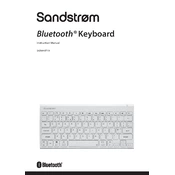
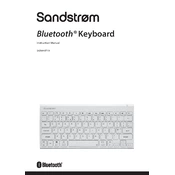
To connect the Sandstrom SKBWHBT19 Keyboard, turn on the keyboard, activate Bluetooth on your device, and search for "Sandstrom SKBWHBT19" in the list of available devices. Select it to pair.
Ensure the keyboard is charged, toggle the power switch, and try reconnecting via Bluetooth. If issues persist, reset the keyboard by holding the power button for 10 seconds.
Use the USB charging cable provided with the keyboard. Connect it to a USB power source and to the keyboard's charging port. The LED indicator will show charging status.
The Sandstrom SKBWHBT19 Keyboard is compatible with most operating systems, including Windows, macOS, iOS, and Android.
Turn off the keyboard and use a soft, damp cloth to gently wipe the keys and surface. Avoid using harsh chemicals or submerging the keyboard in water.
Yes, the Sandstrom SKBWHBT19 can be paired with multiple devices, but it can only be actively connected to one device at a time. Switch between devices by disconnecting and reconnecting via Bluetooth.
The Sandstrom SKBWHBT19 Keyboard typically offers up to 30 hours of continuous use on a full charge, depending on usage and settings.
To reset the keyboard, hold the power button for 10 seconds until the LED indicator flashes. This will clear all paired devices.
Check for any debris under the keys and clean as necessary. If the issue persists, restart the keyboard and reconnect it to your device.
The Sandstrom SKBWHBT19 Keyboard does not have a built-in battery indicator. However, some devices may display the keyboard's battery status in their Bluetooth settings.