Sandstrom SKBSWITCH15 Instruction Manual
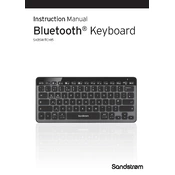
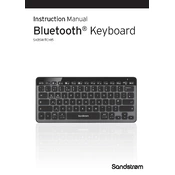
To connect the Sandstrom SKBSWITCH15 keyboard, plug the USB receiver into an available USB port on your computer. The keyboard should automatically pair and be ready for use.
If the keyboard is not responding, first check the battery level and replace the batteries if necessary. Ensure the USB receiver is properly connected. Try reconnecting or using a different USB port. Restart your computer if needed.
To clean the keyboard, unplug it and use a soft, slightly damp cloth to gently wipe the surface. Avoid using harsh chemicals. Use compressed air to remove dust from between the keys.
The battery life typically lasts several months with regular use. However, battery life can vary depending on usage and battery type. Always keep spare batteries on hand for replacement.
To switch between devices, press the dedicated device-switching key on the keyboard. Ensure each device has been previously paired and is within range.
Yes, you can customize the function keys using compatible software available from the manufacturer's website. Follow the instructions provided to configure the keys as per your preference.
Check if the keyboard is clean and free from debris. Reconnect the USB receiver and test the keys again. If the problem persists, try reinstalling the keyboard drivers or contact customer support.
Yes, the Sandstrom SKBSWITCH15 keyboard is compatible with Mac systems. Simply plug in the USB receiver, and macOS should recognize the keyboard automatically.
To update the firmware, visit the manufacturer's website and download the latest firmware update. Follow the instructions provided in the update package to complete the process.
Ensure the USB receiver is properly connected and within range. Replace the keyboard’s batteries if low. Restart your computer and try using a different USB port. If problems persist, consult the user manual or contact support.