Sandstrom SKBBTMS13 Instruction Manual
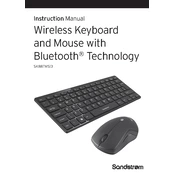
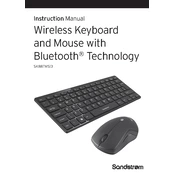
To connect the Sandstrom SKBBTMS13 Keyboard-Mouse Combo, ensure Bluetooth is enabled on your computer. Press and hold the Bluetooth button on the keyboard until the LED indicator starts flashing. On your computer, search for Bluetooth devices and select 'Sandstrom SKBBTMS13' to pair.
First, check the battery levels of both the keyboard and mouse and replace them if necessary. Ensure Bluetooth is turned on and that the devices are within range. Re-pair the devices if they are not connecting automatically.
To clean the keyboard and mouse, first turn off and disconnect them. Use a soft, damp cloth to wipe the surfaces. For the keyboard, you can use compressed air to remove debris between keys. Avoid using harsh chemicals or submerging the devices in water.
Yes, the Sandstrom SKBBTMS13 can be paired with multiple devices. However, it can only be actively connected to one device at a time. You will need to manually switch connections between devices through the Bluetooth settings.
If certain keys are not responding, ensure that the keyboard is clean and free of debris. Try resetting the keyboard by turning it off and on again. If the issue persists, check for driver updates or consider contacting customer support.
To extend battery life, turn off the keyboard and mouse when not in use. Use them on a suitable surface to prevent the optical sensor from being constantly active. Replace batteries with high-quality ones as needed.
Yes, you can use the Sandstrom SKBBTMS13 with a tablet as long as the tablet supports Bluetooth peripherals. Simply pair the keyboard and mouse with the tablet using Bluetooth settings.
Currently, there is no user-accessible method to update the firmware of the Sandstrom SKBBTMS13. Firmware updates, if available, are typically handled through the connected device’s Bluetooth driver updates.
Ensure that the mouse is on a flat, non-reflective surface. Check the battery level and replace if low. Re-establish the Bluetooth connection and ensure there are no interference sources nearby.
Customization of function keys depends on the operating system and its compatibility with external software. Check if your system supports custom key mapping and use third-party software if needed.