Sandstrom SKBBT14 Instruction Manual
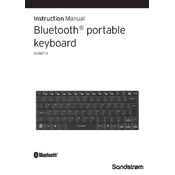
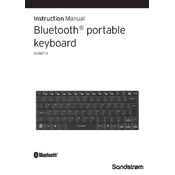
To connect the Sandstrom SKBBT14 keyboard, turn on the keyboard and enable Bluetooth on your device. Press the Bluetooth pairing button on the keyboard until the LED indicator flashes. Search for Bluetooth devices on your device and select "Sandstrom SKBBT14" from the list to pair.
If the keyboard is not responding, ensure it is charged. Try turning the keyboard off and on again. Re-establish the Bluetooth connection by removing the device from your paired devices and re-pairing it. If the issue persists, reset the keyboard by pressing the reset button located on the back.
To clean your Sandstrom SKBBT14 keyboard, first turn it off. Use a soft, lint-free cloth slightly dampened with water or a mild cleaning solution. Gently wipe the keys and surface. Avoid excessive moisture and do not use harsh chemicals.
The Sandstrom SKBBT14 keyboard has a battery status LED indicator. When the battery is low, the LED will flash red. You can also check the battery status through your device's Bluetooth settings if supported.
Yes, the Sandstrom SKBBT14 can pair with multiple devices, but it can only be actively connected to one device at a time. To switch devices, disconnect from the current device, and connect to another paired device from its Bluetooth settings.
The Sandstrom SKBBT14 keyboard features a built-in rechargeable battery. Charge the keyboard using the provided USB cable connected to a computer or a USB charger.
To factory reset the Sandstrom SKBBT14, turn off the keyboard, then press and hold the reset button located at the back using a pin or paperclip for about 5 seconds. The keyboard will enter pairing mode again after resetting.
If certain keys are not working, ensure no debris is beneath the keys. Try cleaning the keyboard gently. If the problem persists, reset the keyboard or update your device's Bluetooth drivers. For hardware issues, contact customer support.
Yes, you can use the Sandstrom SKBBT14 keyboard while it is charging. Simply connect it to a power source using the USB cable and continue using it as normal.
Currently, the Sandstrom SKBBT14 does not support firmware updates. Ensure your device's operating system is up to date for optimal compatibility and performance.