Sandstrom SIPD8012 Instruction Manual
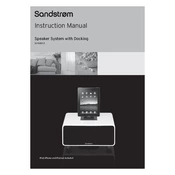
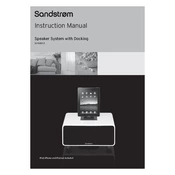
To connect your Sandstrom SIPD8012 Dock to a laptop, use the provided USB-C cable. Connect one end to the dock's USB-C port and the other end to your laptop's USB-C port. Ensure your laptop supports USB-C docking for optimal functionality.
If your dock is not charging your laptop, verify that the USB-C cable is connected securely on both ends. Check if the power adapter is plugged into a working outlet and connected to the dock. Ensure that your laptop supports charging via USB-C.
Yes, the Sandstrom SIPD8012 Dock supports multiple monitors. Connect monitors to the available HDMI and DisplayPort outputs. Make sure your laptop and dock support multiple display outputs for this feature.
To update the firmware, visit the Sandstrom support website and download the latest firmware update for the SIPD8012 Dock. Follow the included instructions to install the update via your connected laptop.
First, check the USB connections to ensure they are secure. Restart your laptop and reconnect the dock. If the issue persists, try connecting the dock to another laptop to rule out problems with your laptop's USB-C port.
To reset the dock, unplug all cables, including the power adapter. Wait for 30 seconds, then reconnect everything. This soft reset should resolve minor operational issues.
Yes, the Sandstrom SIPD8012 Dock is compatible with MacBooks that have a USB-C port. However, some features like charging and multiple displays may vary depending on the MacBook model.
For optimal performance, keep the firmware updated, use quality cables, and ensure all connections are secure. Avoid overloading the dock with too many peripherals at once.
To clean your dock, unplug all connections and use a soft, dry cloth to wipe the exterior. Avoid using liquids or abrasive materials. Regularly check and clean ports to prevent dust build-up.
Ensure the audio output settings on your laptop are set to the external speakers. Check the volume levels on both the laptop and speakers. Verify that cables are connected properly and try using a different cable if necessary.