Sandstrom SFWKB15 Instruction Manual
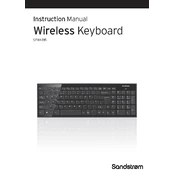
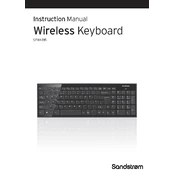
To connect your Sandstrom SFWKB15 keyboard, plug the USB receiver into an available USB port on your computer. The keyboard should automatically pair with the receiver.
Ensure the keyboard has fresh batteries and is turned on. If it's still not responding, try re-pairing the USB receiver or testing the receiver in a different USB port.
Turn off the keyboard and remove the batteries. Use a soft, damp cloth to wipe the keys and exterior. For stubborn dirt, use a mild cleaning solution. Avoid letting moisture seep into the keyboard.
The Sandstrom SFWKB15 does not support key customization through software. However, you can use third-party software to remap keys if necessary.
The Sandstrom SFWKB15 keyboard uses two AAA batteries. Ensure you replace them with new ones when the keyboard starts showing signs of low power.
Press the 'Fn' key in combination with the desired function key (F1-F12) to activate its special function. Some keyboards have a dedicated mode switch for locking function keys.
Check the language settings on your computer to ensure it's set to the correct keyboard layout. Also, verify if any key is stuck or if there's any debris under the keys.
Try gently prying the stuck key off using a flat tool. Clean the underlying area with compressed air or a soft brush, then reattach the key by pressing it back into place.
Yes, the Sandstrom SFWKB15 keyboard is compatible with Mac computers. However, some specific function keys may not work as intended without additional software.
The Sandstrom SFWKB15 does not have a built-in battery level indicator. You will need to monitor performance and replace the batteries when the keyboard starts to lose connection or response speed decreases.