Sandstrom SFSWKBG17E Instruction Manual
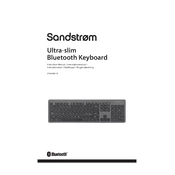
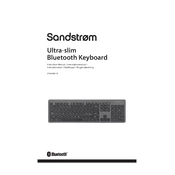
To connect the Sandstrom SFSWKBG17E keyboard, ensure that the USB receiver is plugged into your computer's USB port. The keyboard should automatically sync with the receiver. If not, press the connect button located on the keyboard.
First, check if the keyboard's batteries are charged. Replace them if necessary. Try reconnecting the keyboard by unplugging and replugging the USB receiver. If the issue persists, restart your computer.
Turn off the keyboard and remove the batteries. Use compressed air to blow away dust and debris. For deeper cleaning, gently wipe the keys with a damp microfiber cloth. Avoid using excessive moisture or abrasive cleaners.
Yes, the Sandstrom SFSWKBG17E keyboard is compatible with macOS. Simply plug the USB receiver into a Mac device, and it should be recognized automatically.
The keyboard layout is determined by your computer's operating system settings. Go to your device's keyboard settings to change the layout. The physical keyboard does not have a built-in layout change option.
The Sandstrom SFSWKBG17E keyboard typically offers several months of battery life with regular use. For optimal performance, use high-quality alkaline batteries.
The keyboard can be used with any tablet that supports USB connectivity through an adapter. Ensure your tablet supports external keyboards and has the necessary USB adapter.
To use the function keys, you may need to press the 'Fn' key in combination with the desired function key. Check your computer's keyboard settings for any specific configurations.
Ensure the USB receiver is securely connected. Try removing and reinserting it. Check the batteries in the keyboard. If the problem persists, try the keyboard on another device to determine if the issue is with the keyboard or the computer.
Keyboard drivers are typically managed by your operating system. Ensure your system is up to date. If necessary, visit the manufacturer's website for any specific driver updates related to your keyboard model.