Sandstrom SERGWL19 Instruction Manual
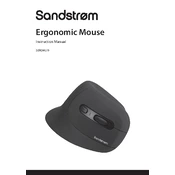
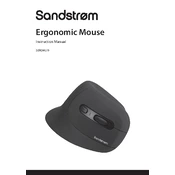
To connect the Sandstrom SERGWL19 Mouse, insert the USB receiver into a USB port on your computer. Switch on the mouse using the power switch located on the bottom. The mouse should automatically connect to the computer.
Ensure that the USB receiver is properly connected to the computer. Check if the mouse is powered on and that the batteries are charged. Try re-pairing the mouse by turning it off and on again.
The sensitivity of the Sandstrom SERGWL19 Mouse can be adjusted through the mouse settings on your computer. Access the settings menu and look for pointer speed or sensitivity options to make adjustments.
The Sandstrom SERGWL19 Mouse requires two AA batteries. Make sure to insert them correctly by following the polarity markings inside the battery compartment.
To clean the Sandstrom SERGWL19 Mouse, first turn it off and remove the batteries. Use a soft, dry cloth to wipe the surface. For stubborn dirt, slightly dampen the cloth with water. Avoid using harsh chemicals.
If the scroll wheel is not working, check for dirt or debris around the wheel. Clean it carefully. If the problem persists, try reconnecting the mouse or updating your computer's mouse drivers.
Yes, the Sandstrom SERGWL19 Mouse is compatible with Mac computers. Simply plug in the USB receiver, and the mouse should work without needing additional drivers.
The wireless range of the Sandstrom SERGWL19 Mouse is approximately 10 meters. Keep in mind that physical obstacles and interference from other devices can reduce this range.
The Sandstrom SERGWL19 Mouse may exhibit sluggish movements or disconnect intermittently when the battery is low. Replace the batteries if these issues occur.
Depending on your operating system, you may be able to program the buttons using third-party software. Check if your computer has built-in options for button customization or download a mouse customization application.