Sandstrom SEGWM19 Instruction Manual
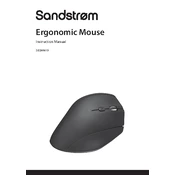
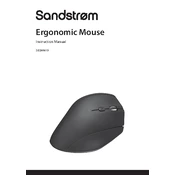
To connect the Sandstrom SEGWM19 Mouse, insert the USB receiver into an available USB port on your computer. The mouse should automatically pair with the receiver.
Ensure that the USB receiver is firmly plugged into the USB port. Check the battery level of the mouse and replace the batteries if necessary. Restart your computer and try reconnecting the mouse.
To change the batteries, slide open the battery cover located on the underside of the mouse. Remove the old batteries and replace them with new ones, ensuring correct polarity.
Check for any dust or debris on the laser sensor and clean it gently. Ensure that the surface you are using the mouse on is suitable. Try using a different USB port or replacing the batteries.
To customize the button functions, install the mouse software from Sandstrom's official website. Once installed, you can assign different functions to the buttons through the software interface.
Yes, the Sandstrom SEGWM19 Mouse is compatible with Mac computers. Simply plug the USB receiver into your Mac, and the mouse should work without any additional setup.
To clean your mouse, use a soft, dry cloth to wipe the exterior. For the laser sensor, use a cotton swab slightly moistened with isopropyl alcohol. Avoid using harsh chemicals or immersing the mouse in water.
Check if any debris is lodged in the scroll wheel and clean it carefully. If the problem persists, consider reinstalling the mouse drivers or updating them through your computer's device manager.
Some models may have a low battery indicator light that will flash when the battery is running low. Alternatively, the mouse may exhibit reduced performance when the battery is nearly depleted.
The Sandstrom SEGWM19 Mouse is designed for general use and may not offer the advanced features required for professional gaming. However, it should suffice for casual gaming needs.