Sandstrom SEDVDBK22 Instruction Manual
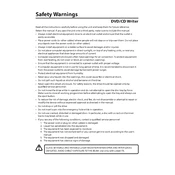
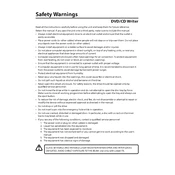
To connect the Sandstrom SEDVDBK22, plug the USB cable into an available USB port on your computer. Ensure the connection is secure and that your computer recognizes the drive.
Ensure the USB cable is properly connected. Try using a different USB port or cable. Check if the drive appears in Device Manager and update or reinstall drivers if necessary.
The Sandstrom SEDVDBK22 supports CD, DVD, and various writable formats such as CD-R, CD-RW, DVD-R, and DVD-RW.
Use a soft, lint-free cloth to clean the exterior. For the lens, use a lens cleaning disc periodically to prevent dust buildup.
First, clean the disc and try another one to rule out a disc issue. Use a lens cleaning disc. If the problem persists, check for driver updates or try the drive on another computer.
Yes, the Sandstrom SEDVDBK22 is compatible with Mac OS. Simply connect it via USB, and the system should automatically recognize the drive.
Visit the manufacturer's website to check for firmware updates. Download and follow the provided instructions to install the update using a computer with the drive connected.
Yes, you can use disc burning software to write data onto CD-R, CD-RW, DVD-R, and DVD-RW discs with the Sandstrom SEDVDBK22.
Ensure the drive is placed on a stable surface. Check for any obstructions or foreign objects inside the drive. If the issue persists, consider having the drive serviced by a professional.
To safely disconnect, eject any disc from the drive, then use the 'Safely Remove Hardware' option on your computer before unplugging the USB cable.