Sandstrom SBTKBMACW Instruction Manual
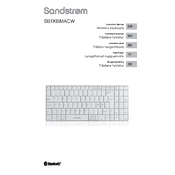
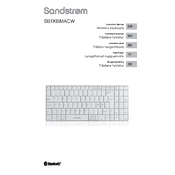
To connect the Sandstrom SBTKBMACW Keyboard, turn on the keyboard and activate Bluetooth pairing mode by pressing the Bluetooth button until the LED starts flashing. Then, on your device, go to the Bluetooth settings, search for new devices, and select 'SBTKBMACW' from the list.
If the keyboard is not responding, first ensure it is charged. If it is charged, try resetting the connection by turning off Bluetooth on your device and then turning it back on. Re-pair the keyboard if necessary.
To clean the keyboard, turn it off and use a soft, slightly damp cloth to gently wipe the keys and surface. Avoid using harsh chemicals or submerging the keyboard in water.
The Sandstrom SBTKBMACW Keyboard offers up to 30 hours of continuous usage on a full charge. Battery life may vary based on usage and settings.
The keyboard has a battery indicator LED that will flash or turn red when the battery is low, indicating that it needs to be charged.
Yes, the Sandstrom SBTKBMACW Keyboard can be paired with multiple devices, but it can only be actively connected to one device at a time. To switch devices, you will need to disconnect from the current device and reconnect to another.
If some keys are not working, check for debris under the keys and clean if necessary. If the problem persists, try resetting the keyboard by turning it off and on again. Re-pair the keyboard with the device if needed.
Yes, the Sandstrom SBTKBMACW Keyboard is compatible with Windows PCs. Simply pair it via Bluetooth as you would with any other device.
To perform a factory reset, turn off the keyboard, then press and hold the Bluetooth button while turning it on. Hold the button until the LED flashes rapidly, indicating a reset.
The Sandstrom SBTKBMACW Keyboard uses a standard micro USB cable for charging. Ensure you use the cable provided or a compatible one to avoid any charging issues.