Sandstrom S8KDPF10 Instruction Manual
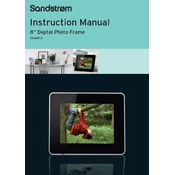
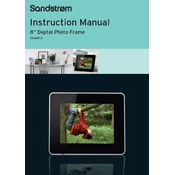
To transfer photos, connect the photo frame to your computer using a USB cable. Once connected, your computer should recognize the device as a removable drive. You can then copy and paste your JPEG images into the frame's internal memory or a connected SD card.
Ensure that the power adapter is securely connected to both the photo frame and a working power outlet. If the device still doesn’t turn on, try using a different power outlet or check for any visible damage to the power cable.
To set up a slideshow, insert your SD card or USB drive with photos into the frame. Use the remote control to access the main menu, select 'Slideshow Settings,' and choose your preferred transition effects and display duration. Start the slideshow from the 'Photos' menu.
First, restart the photo frame by unplugging it from the power source and plugging it back in. If the error persists, check for file compatibility issues or try using a different USB drive or SD card.
Yes, the Sandstrom S8KDPF10 Photo Frame supports video playback. Ensure your video files are in a compatible format such as AVI or MP4. Insert the storage device with videos and use the remote control to navigate to the 'Videos' menu.
To update the firmware, visit the manufacturer's official website and download the latest firmware version for the S8KDPF10 model. Follow the provided instructions to install the update via USB or SD card.
Ensure the SD card is properly inserted into the correct slot. Check if the card is formatted in a compatible file system, such as FAT32. Try using a different SD card to rule out card-specific issues.
To reset the photo frame, navigate to the 'Settings' menu using the remote control. Select 'Factory Reset' and confirm your choice. This will erase all stored data and restore the frame to its original settings.
Yes, you can display the date and time. Go to the 'Settings' menu, find the 'Date and Time' option, and input the correct information. You can also choose the display format for the date and time.
Use a soft, dry microfiber cloth to gently wipe the screen. Avoid using any cleaning solutions directly on the screen. For stubborn smudges, slightly dampen the cloth with water and wipe carefully.