Sandstrom S7iDPF10 Instruction Manual
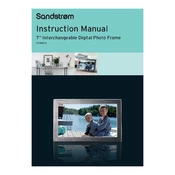
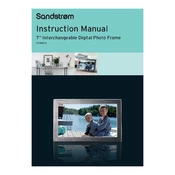
To transfer photos, connect the photo frame to your computer using a USB cable. The device will appear as a removable drive. Drag and drop your photos into the designated folder on the photo frame.
The Sandstrom S7iDPF10 supports JPEG and BMP image formats. Ensure your images are in these formats for proper display.
To reset the photo frame, locate the reset button, usually found on the back of the device. Use a small pointed object to press the button and hold it for a few seconds until the device restarts.
Ensure your photos are in JPEG or BMP format and are stored in the correct folder on the device. Also, check if the memory card or USB device is properly inserted.
Access the settings menu on the photo frame. Navigate to the slideshow settings and adjust the duration for how long each photo is displayed.
Try resetting the device by pressing the reset button. If the issue persists, ensure the firmware is up to date or contact customer support for further assistance.
Yes, the photo frame can display photos in both landscape and portrait modes. Simply rotate the frame to your desired orientation.
Go to the settings menu and select the display settings. From there, you can adjust the brightness level to suit your preferences.
No, the Sandstrom S7iDPF10 is designed specifically for displaying photos and does not support video playback.
Access the settings menu and navigate to the clock/calendar settings. You can set the date, time, and choose to display them alongside your photos.