Sandstrom S7DPF10E Instruction Manual
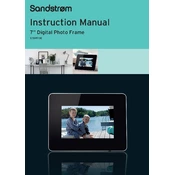
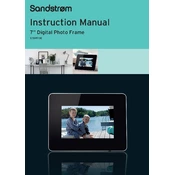
To load photos onto the Sandstrom S7DPF10E, you can use a USB drive or an SD card. Insert the media containing your photos into the corresponding slot on the photo frame. The frame will automatically detect and display the images.
Ensure that the power adapter is securely connected to both the photo frame and a working power outlet. Check for any visible damage to the power cable. If the issue persists, try using a different outlet.
To reset the frame to factory settings, go to the settings menu using the remote control or onboard buttons. Select 'Restore Factory Settings' and confirm the action. This will erase all stored data and settings.
Yes, the Sandstrom S7DPF10E supports video playback. Ensure that your videos are in a compatible format, such as MP4 or AVI, and play them by selecting the video from your USB drive or SD card.
Visit the official Sandstrom website to check for firmware updates. Download the update to a USB drive, insert it into the frame, and follow the on-screen instructions to complete the update process.
Check that the images are in a supported format such as JPEG or PNG, and ensure they are not corrupted. Reformat the storage media if necessary, and make sure the frame’s firmware is up to date.
To adjust the brightness, navigate to the settings menu using the remote control or onboard buttons. Select 'Display Settings' and adjust the brightness level to your preference.
Yes, you can set a slideshow. In the settings menu, select 'Slideshow Settings' and choose your desired interval and transition effects. Start the slideshow by selecting the photo album you wish to display.
Use a soft, lint-free cloth slightly dampened with water or a mild screen cleaner. Gently wipe the screen to remove dust and fingerprints. Avoid using abrasive materials or harsh chemicals.
First, check and replace the batteries in the remote control. Ensure there are no obstructions between the remote and the frame's sensor. If the problem persists, try resetting the frame or consult the user manual for further troubleshooting steps.