Sandstrom S7DPF10 Instruction Manual
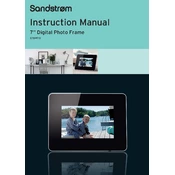
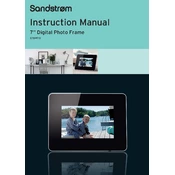
To upload photos, connect the photo frame to your computer using a USB cable. The device will be recognized as a removable drive. Copy your JPEG photos into the 'Photos' directory on the frame's internal memory or an inserted SD card.
Ensure the SD card is properly inserted and formatted in FAT32. The photo frame supports JPEG formats only, so check that your photos are in this format.
To reset the photo frame, go to the 'Settings' menu, select 'Restore Factory Settings,' and confirm your choice. This will erase all settings and data on the device.
Check that the power adapter is securely connected to both the frame and the power outlet. If the problem persists, try using a different power outlet or adapter.
To adjust the brightness, navigate to the 'Settings' menu, select 'Display Settings,' and adjust the brightness level using the on-screen slider.
Yes, to set up a slideshow, go to the 'Photos' menu, select 'Slideshow Settings,' and choose the transition effects and timing preferences for your slideshow.
To delete photos, connect the photo frame to a computer via USB, access the photos through the removable drive, and delete the files directly using your computer.
The Sandstrom S7DPF10 Photo Frame supports JPEG image files. Ensure your photos are in this format for compatibility.
Visit the official Sandstrom website to check for firmware updates. Download the update file, transfer it to a USB drive, and follow the on-screen instructions from the 'Settings' menu to update the firmware.
Ensure that the images are in the correct resolution and format (JPEG). High-resolution images may need to be resized to match the frame's display resolution for optimal quality.