Sandstrom S47S13 Instruction Manual
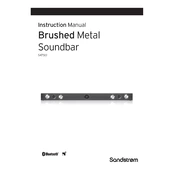
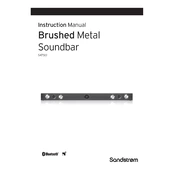
To connect your Sandstrom S47S13 Soundbar to your TV, use an HDMI cable for the best audio quality. Connect one end of the HDMI cable to the HDMI ARC port on your TV and the other end to the HDMI OUT port on the soundbar. Ensure that the TV's audio output settings are set to external speakers or ARC.
If there is no sound coming from the soundbar, first check that all cables are securely connected. Ensure the soundbar is powered on and set to the correct input source. Verify that the TV or audio device is not muted and the volume is turned up. If the issue persists, try resetting the soundbar and checking for firmware updates.
Yes, the Sandstrom S47S13 Soundbar supports Bluetooth connectivity. To pair a device, press the Bluetooth button on the remote control or the soundbar to enter pairing mode. On your device, enable Bluetooth and select 'Sandstrom S47S13' from the list of available devices.
If the remote control is not functioning, first check the batteries and replace them if necessary. Ensure there are no obstacles between the remote and the soundbar. If the problem persists, try resetting the remote by removing the batteries and pressing all buttons for a few seconds before reinserting the batteries.
To maintain your Sandstrom S47S13 Soundbar, regularly dust it with a soft, dry cloth. Avoid using any liquids or cleaning solutions. Periodically check and ensure all connections are secure, and keep the firmware updated to ensure optimal performance.
To perform a factory reset on the Sandstrom S47S13 Soundbar, locate the reset button on the unit (usually a small pinhole). Use a pointed object to press and hold the button for about 10 seconds until the soundbar powers off and back on. This will reset all settings to their factory defaults.
Yes, you can program a universal remote to control the Sandstrom S47S13 Soundbar. Refer to the universal remote's manual for specific programming instructions, and use the soundbar's code if provided.
If the soundbar is unresponsive, try unplugging it from the power source for a few minutes and then plugging it back in. This can reset the system and resolve minor issues. If the problem continues, check for firmware updates or contact Sandstrom customer support for further assistance.
To update the firmware, connect the soundbar to your home network via Wi-Fi or Ethernet. Access the soundbar's settings menu using the remote control and select the 'Firmware Update' option. Follow the on-screen instructions to download and install the latest firmware. Ensure the soundbar remains powered on during the update process.
The best audio settings for your Sandstrom S47S13 Soundbar depend on your personal preference and the type of content you are watching. Generally, setting the sound mode to 'Movie' enhances dialogue clarity for films, while 'Music' mode offers a richer sound for music playback. Experiment with different modes to find what works best for you.